FAQ
Molecular Modeling for Materials Science Applications Online Course
Molecular Modeling for Materials Science Applications Online Course
After completing your registration, you should have received an email with the subject line “Molecular Modeling for Materials Science Applications — Welcome!” that has some information about your registration. Additionally, at 10:00 AM ET on the day that your course is set to open you will receive an additional email with the subject line “Molecular Modeling for Materials Science Applications — Welcome and Credentials” with everything you will need to get started with the course.
If you have not received either of those emails please make sure to first check your Spam and Junk folders and let us know by emailing
online-learning-materials@schrodinger.com so we can find other ways to deliver the information.
You can modify your course registration here, and choose a new time frame that works for you. This is also a great page to double-check your end-dates across courses.
No software is required. Only high-speed internet is needed to perform the course modules.
You can access the course page by going to courses.schrodinger.com/enrollments. That site is only for accessing the course content — to register for another course go to schrodinger.com/materials-science/learn/education/courses find your desired course, and register there.
Your credentials for the virtual cluster that you will use to access web-based Materials Science (MS) Maestro were shared in an email with the subject line “Molecular Modeling for Materials Science Applications — Welcome and Credentials”. If you have not received that email please make sure to first check your Spam and Junk folders and let us know so we can find other ways to deliver the information. Your virtual cluster credentials are different from your course content credentials.
To access the virtual cluster, choose the geographic region that is closest to you:
North America/South America access
Europe/Africa/Asia/Australia access
The root of your issue is very likely that your Working Directory is set to a directory that you do not have ‘write access’ to – in this case it would be the course-data folder. If you change your working directory to a different folder (such as the Course folder on your Desktop) you will no longer see these issues.
Make sure that you’re looking in the correct place for the specific file type you are looking for. For Project files, make sure to go to File > Open Project – when you do that you will not be able to see regular structure files (though they can still be present in your directory). For structure files, make sure to go to File > Import Structure.
Please note that your local instance of MS Maestro may have a Job Server or Job Monitor. The functionality is very similar for each. The Job Server allows calculations to be run on remote compute resources while you are away from the workstation.
If your completed job file unexpectedly does not import automatically into your MS Maestro project, please go to File > Import Structure and navigate to the file of interest.
This message arises when the MS Maestro session was not closed before logging off the virtual cluster. Click “Yes” to proceed. For best practices, please make sure you close MS Maestro before logging off the virtual cluster.
No, you do not need to keep MS Maestro open when running calculations. All calculations will continue to run on the server when you log off the virtual machine.
Email us at online-learning-materials@schrodinger.com and we will look into your calculation. Please wait for a reply with assistance, thank you.
Schrödinger Education Team members are based in the US, so grading of assignments may have a delay depending on when they are submitted. In general, we strive to have a quick response during regular business hours and will do the best we can during our evenings. Please do not expect a response over the weekend.
The end of the course can get a bit busier than normal as it’s essentially “crunch time” for many participants. We appreciate your patience here. We will be sure to provide you with assignment feedback with enough time to resubmit to earn a course certificate.
You can email online-learning-materials@schrodinger.com for any course related questions.
The timing of this course has been found to work well with the schedule of a participant with a full-time role. However, we understand that schedules are dynamic and we would like to ensure all participants feel they have adequate time to complete the course modules and final assignment. Due to the nature of the computational resources that are provisioned for the course, extensions are evaluated on a case-by-case basis. Please fill out this form to request an extension.
The virtual cluster comes equipped with all of the files needed for working through the course, so it is necessary to perform the course modules there.
In general, no. Some videos, in particular introductory videos and introductions to methodologies, are the same across several courses. There is no need to rewatch these videos unless you would like to. In cases where a tutorial appears in several courses, it is worth skimming through, because sometimes the tutorials are catered to the specific course.
Technically, yes. Completion of the course is determined entirely by the Module 6 Independent Case Study. However, to receive the full benefit of the course, we recommend that you complete all of the components of each module.
Your certificate will be available within the course platform when you reach 100% completion for your course. Be sure to complete any unfinished lessons and be aware that assignments need to be approved by a Schrödinger scientist before an assignment lesson is considered complete.
When you complete the course, a badge will automatically be sent to the email address associated with your course registration with the subject line “Congratulations, you earned a badge!”.
Unfortunately, the virtual cluster is only used for our online certification courses. If you are interested in using MS Maestro for your own research, please reach out and we can provide you more information on how to bring Schrödinger tools to your research group.