FAQ
Free Energy Calculations for Drug Design with FEP+ Online Course
Free Energy Calculations for Drug Design with FEP+ Online Course
After completing your registration, you should have received an email with the subject line “Free Energy Calculation for Drug Design with FEP+ — Welcome and Confirmation of Enrollment” that has some information about your registration. Additionally, at 10:00 AM ET on the day that your course is set to open you will receive an additional email with the subject line “Free Energy Calculation for Drug Design with FEP+ — Welcome and Credentials!” with everything you will need to get started with the course. If you have not received either of those emails please make sure to first check your Spam and Junk folders and let us know so we can find other ways to deliver the information.
You can modify your course registration here, and choose a new time frame that works for you. This is also a great page to double-check your end-dates across courses.
You can access the course page by going to courses.schrodinger.com/enrollments. That site is only for accessing the course content — to register for another course go to schrodinger.com/learn/training/schrodinger-online-learning, find your desired course, and register there.
Your credentials for the virtual cluster that you will use to access web-based virtual cluster workstation were shared in an email with the subject line “Free Energy Calculations for Drug Design with FEP+ — Welcome and Credentials!”. If you have not received that email please make sure to first check your Spam and Junk folders and let us know so we can find other ways to deliver the information. Your username with the BioLuminate virtual workstation will be a user number, for instance “user5”.
To access the virtual cluster, choose the geographic region that is closest to you:
North America/South America access
Europe/Africa/Asia/Australia access
Please note that each Schrödinger Online Course has a different set of virtual cluster URLs. If you have enrolled in multiple courses please be sure to use the correct course-specific URL to log into the virtual workstation for the course you are currently working on. The virtual clusters require high-speed internet for ideal performance.
Please also remember that uploading or downloading files or data to web-based Maestro or running calculations that are not related to the course is strictly prohibited.
The root of your issue is very likely that your Working Directory is set to a directory that you do not have ‘write access’ to — in this case it would be the course-data folder. If you change your working directory to a different folder (such as the Course folder on your Desktop) you will no longer see these issues.
Make sure that you’re looking in the correct place for the specific file type you are looking for. For Project files, make sure to go to File > Open Project — when you do that you will not be able to see regular structure files (though they can still be present in your directory). For structure files, make sure to go to File > Import Structure.
Please note that your local instance of Maestro may have a Job Server or Job Monitor. The functionality is very similar for each. The Job Server allows calculations to be run on remote compute resources while you are away from the workstation.
Whatever your level of familiarity with the command line, take your time to follow the tutorial instructions very carefully, making sure you copy punctuation, spacing, and characters (e.g. upper and lower case) as they are written. Most error messages are the result of typographical errors (for example, a file or path cannot be found because the name does not match). If your command matches the tutorial and you are still seeing an error, check whether you have named a file or directory differently than how it is named in the tutorial, and modify your command line arguments accordingly. Remember that you can often use the tab key to autocomplete file and path names, and we recommend using this method rather than typing long file and path names manually.
For larger jobs, there can be a significant delay in between the job finishing and the data being fully transferred. With Job Server, you can see when your job has finished running. If it has been more and a few hours since your job completed and you are missing some or all of your files, here are a few things to check. First, make sure you are looking in your Working Directory or wherever you saved the FEP+ information. Next, you can try closing and reopening your Maestro project the job was launched from. Finally, you can open a terminal window and run the following command:
$SCHRODINGER/jsc list -a
This will list out all the jobs you have run. Locate the Job ID of your FEP+ job and then use it in the following command:
$SCHRODINGER/jsc download [your Job ID]
See the Module 3.2 tutorial for more information.
This is a known issue that has since been corrected in more recent releases of Maestro. Manually toggling or editing the pH in the Global Settings menu at the top of the Protein Preparation Workflow panel will correct the issue you are seeing and your chosen pH will be displayed where you are currently seeing N.N.
Additional LigPrep output structures are due to improvements in the software and/or changes to the default settings in new releases. Please double check your calculation input and proceed as usual with your output.
This message arises when the Maestro session was not closed before logging off the virtual cluster. Click “Yes” to proceed. For best practices, please make sure you close Maestro before logging off the virtual cluster.
Schrödinger Education Team members are based in the US, so grading of assignments may have a delay depending on when they are submitted. In general, we strive to have a quick response during regular business hours and will do the best we can during our evenings. Please do not expect a response over the weekend. The end of the course can get a bit busier than normal as it’s essentially “crunch time” for many participants. We appreciate your patience here. We will be sure to provide you with assignment feedback with enough time to resubmit to earn a course certificate.
The timing of this course has been found to work well with the schedule of a participant with a full-time role. However, we understand that schedules are dynamic and we would like to ensure all participants feel they have adequate time to complete the course modules and final assignment. Due to the nature of the computational resources that are provisioned for the course, extensions are evaluated on a case-by-case basis. Please fill out this form to request an extension.
Your certificate will be available within the course platform when you reach 100% completion for your course. Be sure to complete any unfinished lessons and be aware that assignments need to be approved by a Schrödinger scientist before an assignment lesson is considered complete.
When you complete the course, a badge will automatically be sent to the email address associated with your course registration with the subject line “Congratulations, you earned a badge!”.
As per the course Honor Code, the virtual cluster resources are provided only for running course-specific calculations. If you are interested in acquiring licenses to run FEP+ or related workflows please reach out to sales@schrodinger.com or your Schrödinger Account Manager. If you are running into issues running FEP+ calculations on your local installation of the software please reach out to our Support Team at help@schrodinger.com. You may also find this System Requirements Documentation page useful that dives into hardware requirements.