FAQ
Introduction to Computational Antibody Engineering Online Course
Introduction to Computational Antibody Engineering Online Course
After completing your registration, you should have received an email with the subject line “Introduction to Computational Antibody Engineering — Welcome and Confirmation of Enrollment” that has some information about your registration. Additionally, at 10:00 AM ET on the day that your course is set to open you will receive an additional email with the subject line “Introduction to Computational Antibody Engineering — Welcome and Credentials!” with everything you will need to get started with the course. If you have not received either of those emails please make sure to first check your Spam and Junk folders and let us know so we can find other ways to deliver the information.
You can modify your course registration here, and choose a new time frame that works for you. This is also a great page to double-check your end-dates across courses.
You can access the course page by going to courses.schrodinger.com/enrollments. That site is only for accessing the course content — to register for another course go to schrodinger.com/learn/training/schrodinger-online-learning, find your desired course, and register there.
Your credentials for the virtual cluster that you will use to access web-based BioLuminate were shared in an email with the subject line “Introduction to Computational Antibody Engineering — Welcome and Credentials!”. If you have not received that email please make sure to first check your Spam and Junk folders and let us know so we can find other ways to deliver the information. Your username with the BioLuminate virtual workstation will be a user number, for instance “user5”.
To access the virtual cluster, choose the geographic region that is closest to you:
North America/South America access
Europe/Africa/Asia/Australia access
Please note that each Schrödinger Online Course has a different set of virtual cluster URLs. If you have enrolled in multiple courses please be sure to use the correct course-specific URL to log into the virtual workstation for the course you are currently working on. The virtual clusters require high-speed internet for ideal performance.
Please also remember that uploading or downloading files or data to web-based Maestro that are not related to the course is strictly prohibited.
The root of your issue is very likely that your Working Directory is set to a directory that you do not have ‘write access’ to — in this case it would be the course-data folder. If you change your working directory to a different folder (such as the Course folder on your Desktop) you will no longer see these issues.
Make sure that you’re looking in the correct place for the specific file type you are looking for. For Project files, make sure to go to File > Open Project — when you do that you will not be able to see regular structure files (though they can still be present in your directory). For structure files, make sure to go to File > Import Structure.
Make sure that you are downloading the PDB 5o4g, instead of 504G.
Once a Protein/Structure Reliability Report job is complete it will add a new entry to the Entry List. You need to have that new entry included in order to see the populated Protein/Structure Reliability Report
This job should normally complete in 1-2 minutes. If you don’t see the pop-up appear after a few minutes we would recommend trying to run the job again. Make sure that you click OK in the Compute Sequence Descriptors dialog in order to launch the job.
This message arises when the Maestro session was not closed before logging off the virtual cluster. Click “Yes” to proceed. For best practices, please make sure you close Maestro before logging off the virtual cluster.
The timing of this course has been found to work well with the schedule of a participant with a full-time role. However, we understand that schedules are dynamic and we would like to ensure all participants feel they have adequate time to complete the course modules and final assignment. Due to the nature of the computational resources that are provisioned for the course, extensions are evaluated on a case-by-case basis. Please fill out this form to request an extension.
Your certificate will be available within the course platform when you reach 100% completion for your course. Be sure to complete any unfinished lessons and be aware that assignments need to be approved by a Schrödinger scientist before an assignment lesson is considered complete. When you complete the course, a badge will automatically be sent to the email address associated with your course registration with the subject line “Congratulations, you earned a badge!”.